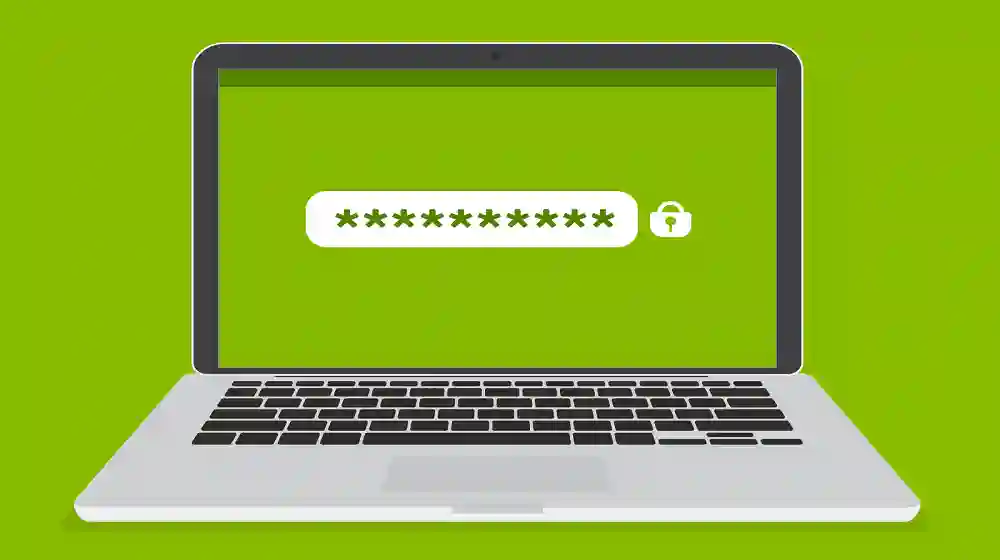
Tips for Safely Storing Your Passwords and PINs
Okay, let’s talk passwords and PINs. If you’re anything like me, you’ve probably had a moment where you’ve clicked “Forgot Password” for the fifth time that month. It’s a vicious cycle, right? But guess what? If you’re doing it wrong, you’re making it waaay easier for cybercriminals to ruin your life. Yikes.
Let’s dive into how you can stop that from happening.
The Secret Sauce: Passwords and PINs Need Protection
If you’ve been online for more than 5 minutes, you’ve probably heard it before: Passwords and PINs are crucial. But here’s the thing: it’s not just about having a password, it’s about having a good password. Otherwise, you’re basically handing a stranger the keys to your life. And no, I’m not exaggerating—I’ve had my entire savings wiped out before due to a single careless password.
The Classic “Oops, I Forgot” Moment
I can’t be the only one who’s had that moment—sitting at the computer, staring at the screen, wondering which password was used for which account. Was it my birthday? My dog’s name? Don’t get me started on how many times I’ve mistyped “ilovemyschool123” and still couldn’t log in. Trust me, those little slip-ups can be disastrous.
So, yeah, password management? Kinda important.
Get Yourself a Password Manager—Seriously
Okay, real talk. Have you ever tried remembering a different password for every account you own? It’s like trying to memorize a 10-page essay. I’m talking about that one password that’s different from all the others. It’s a nightmare. And trust me, I learned the hard way.
I’m here to save you the trouble: get a password manager.
Why You Can’t Skip This Step
I finally gave in to using a password manager after I couldn’t even remember the login to my Netflix account (true story).
Here’s the thing:
- They encrypt your passwords (like top-secret stuff).
- They generate passwords that are nearly impossible to guess.
- You only need to remember one password. Just one.
Which One to Pick?
The internet’s full of options, but there are a couple of things I’ve learned from my experiences:
- Security Features: Look for ones that offer end-to-end encryption (it sounds fancy, but basically it means only you can see your passwords).
- Cross-Platform Sync: Don’t be like me and get stuck using a password manager that doesn’t sync between your laptop and phone. It’s like trying to juggle flaming swords.
- Backup & Recovery: This one’s crucial. If you forget your master password, some password managers can offer a recovery option.
Anyway, here’s the kicker—if I had known this earlier, I wouldn’t have spent 45 minutes yelling at my computer because I couldn’t access my banking account. True story.
Two-Factor Authentication: Double the Security, Double the Peace of Mind
So, you’ve got your password manager. Great. But listen: You can never have too much security. You need that two-factor authentication (2FA) thing.
Why Should You Care?
One of my friends (let’s call him Chad, because he’s a Chad) had his email hacked a few months ago. Yep, you guessed it—he didn’t use 2FA. This gave me flashbacks of the time I accidentally sent a text to my mom about a surprise party before the surprise. Imagine the chaos. Same thing with passwords and PINs. Without 2FA, you’re basically handing over an open invitation for hackers to waltz in.
How to Set It Up
- Find the setting in your account—almost all of your favorite services have it. (Google, Facebook, your bank… trust me, it’s there somewhere.)
- Pick your method: You can use an app like Google Authenticator or even get a code sent to your phone via text. Whatever works.
- Save your backup codes: I always end up forgetting my phone’s charger when traveling, so I keep my backup codes in a secure place. (They’re like a life raft for your digital boat.)
Now, when someone tries to break into my stuff, they get a roadblock: “Sorry, you need access to my phone.” And guess what? That’s a no-go.
Passwords: Make ‘Em Stronger Than Your Coffee
Here’s the deal: If your password’s “123456” or “qwerty,” I’m gonna shame you in front of the internet. Seriously. Strong passwords are a must if you want to stay safe.
My First Password Disaster
My first ever online account was a total joke. “password123.” Wow. Brilliant, right? Yeah, not so much.
Here’s how to upgrade from “bad” to “bulletproof”:
- Use a mix of characters: Numbers, lowercase letters, uppercase letters, and special symbols. It’s like a scrambled puzzle, but one that’s worth solving.
- Make it long: 12-16 characters. I know it sounds like a lot, but you won’t regret it when you’re not stressing out about hackers.
- Avoid personal info: I’m not saying you should stop using your favorite pet’s name (RIP, Gary, my herb garden died faster than my 2020 sourdough starter), but don’t make it obvious.
Also, don’t reuse your passwords. Yeah, I get it—it’s easy. But it’s also lazy. So, use that password manager and keep things fresh across all your accounts.
PINs: Short, Sweet, and Secure
Let’s talk PINs. You’re probably thinking, “I just need a quick 4-digit code, right?” Well, yeah, but if it’s “1111” or “0000,” we’ve got a problem. You need to step it up.
A PIN Story for You
I was at the ATM once (y’all remember those days, right?) and I swore I had my PIN down. I was feeling cocky. But then—wait, was it “1234” or “4321”? Sigh. After three failed attempts, I just had to leave in shame. Lesson learned.
How to Make Your PIN Strong
- Avoid simple patterns: Don’t use your birth year or “1234”. Hackers are smarter than you think.
- Go random: Get weird with it. “8642” sounds like a safe option.
- Try longer PINs: Some services let you use up to 6 digits. The more digits, the harder it is to guess.
Don’t Fall for Phishing (It’s Like Falling for the “Free Pizza” Sign)
Okay, this is where I really want to hit home. Phishing scams suck. Like, seriously suck. A lot of the time, they’ll trick you into giving away your passwords or PINs with fake emails or websites.
My Favorite Phishing Fail
I got an email once that was so convincing, I almost clicked the link. It claimed to be from “Amazon” and wanted me to “verify my account.” After about two seconds of hesitation, I realized the email was coming from “am-azon@fakeemail.com.” Oops. It’s crazy how sneaky these scams are.
How to Spot Phishing
- Look at the sender’s email address: A lot of these scammers use addresses that look like the real deal, but they’re not. It’s always worth checking.
- Watch for urgency: If they’re saying “Act now!” or “You’re locked out!”—just stop. Take a breath, and double-check.
- Avoid clicking links: When in doubt, go straight to the site. Don’t click links in emails.
This will save your passwords and PINs, trust me.
Keep Your Devices Locked Up Like Fort Knox
Now, let’s talk about your devices. If you leave your phone or laptop lying around, you’re basically leaving the door wide open for anyone to waltz in and take your data. Don’t do that.
Real-Life Example
So there I was, at the coffee shop, laptop open, sipping on some iced latte. I turned away for ONE second—just ONE second—and bam. Someone was hovering over my keyboard. Instant panic. They were just looking for the wifi password, but the heart attack I got was real. Lesson learned: always lock your devices. It’s worth it.
How to Lock Everything Up Tight
- Use strong passwords or PINs on your devices.
- Turn on auto-lock: After a certain period, your phone should automatically lock itself.
- Enable remote wipe: If your phone gets lost or stolen, you can erase everything from a distance.
Wrap-Up: Don’t Let Your Passwords and PINs Be the Weak Link
So, what did we learn here? Well, we learned that the way we store our passwords and PINs can either make or break our security. Do it right, and you’ll sleep easy at night knowing your data is safe.
Use a password manager, enable two-factor authentication, create strong, unique passwords, and for the love of your digital life—don’t fall for phishing scams.
And hey, if I can do it, you can definitely do it. It’s not rocket science, just a little effort to make sure your digital life stays in one piece. Good luck, and may your passwords always be strong (and your PINs, too).